Installing Player/Stage on a computer with OpenSuSE was the easiest and funnest installation I've ever done. Why?
Because by default, many of Player/Stage dependency packages are already installed by OpenSuSE. So you don't have to install a new ones. And to be honest, personally I still think OpenSuSE installation manager is the best and the easiest installation manager ever compared to others. Note: I was using OpenSuSE 10.3 when writing this post.
Anyway, how to install Player/Stage on OpenSuSE, then?
Well, let's first check the dependency packages required by OpenSuSE. For the general requirement, read this post.
The dependencies available by-default are:
- gcc-fortran or related;
- libgnomecanvas;
- imagemagick;
- openssl;
- libjpeg, libusb;
- libdc1394 and libraw1394;
- sed, gsl, statgrab;
- libtool, libltdl;
- swig, gawk, gtk;
- freeglut;
- cmake, and
- boost
The complete list was uploaded
here. The rest is still need to be installed. If you can't find the package in your DVD repository, you can always check OpenSuSE's website and
search the package there.
The next step is the same as
installing Player/Stage on PCLinuxOS, though Player was not in OpenSuSE's repository.
So, the same first step is to compile Player from its source.
cd ~/player-<version>
make uninstall
make clean
./configure --prefix=/home/$USER/playerstage
make
make install
export PATH=$PATH:/home/$USER/playerstage/bin/
export PKG_CONFIG_PATH=$PKG_CONFIG_PATH:/home/$USER/playerstage/lib/pkgconfig
export PLAYERPATH=$PLAYERPATH:/home/$USER/playerstage/share/stage/worlds:/home/$USER/playerstage/lib/
export LD_LIBRARY_PATH="$LD_LIBRARY_PATH:/home/$USER/playerstage/include:/home/$USER/playerstage/lib:/home/$USER/playerstage/share/player/examples/plugins/logplugin
Next step is to add these lines into /etc/ld.so.conf.
/home/$USER/playerstage/lib/
/usr/local/lib
Then, test the installation using pkg-config:
pkg-config --libs playercore
pkg-config --cflags playercore
player ~/playerstage/share/stage/worlds/simple.cfg &
cd ~/stage-<version>
make uninstall
make clean
./configure --prefix=/home/$USER/playerstage
sudo make
sudo make install
pkg-config --libs stage
pkg-config --cflags stage
That would be all.
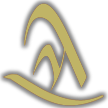 Abqorian Planet
Abqorian Planet




